Lead Generation: How to Generate Leads Through Linkedin
- Natalia Surowiec
- Apr 2, 2024
- 4 min read
Lead generation is the process of attracting and converting prospects or potential customers into leads, who have shown interest in a company's products or services. The ultimate goal of lead generation process is to nurture these leads until they are ready to make a purchase or take a desired action, such as signing up for a newsletter, requesting a quote, or scheduling a demo.
Linkedin is a very useful lead generation tool, which, if used properly, can greatly increase your chance to generate leads and help you with marketing automation.
In the article we will present several sales hacks and lead generation strategies available via Linkedin.

1. Saving Search Filters – Linkedin Notifications
One standout feature provided by LinkedIn is its capability to save filters. Within the Sales Navigator module, users not only have the ability to construct intricate search parameters but also to retain these filters for future use. Employing this feature unlocks an intriguing function.
Upon saving a filter, LinkedIn initiates a noteworthy feature: regular notifications will be dispatched, alerting users to "new people matching your filter." From a business perspective, this signifies that individuals fitting your desired criteria have recently transitioned roles, aligning with your target audience. Alternatively, it could indicate that someone previously out of reach has now become reachable through LinkedIn's extensive network of connections.
LinkedIn permits the storage of multiple filters. For businesses catering to niche markets, this tool can prove exceptionally beneficial, ensuring that pertinent opportunities are promptly identified and seized.
2. Boolean Search - Advanced Search
Are you utilizing LinkedIn's search feature to its full potential? Do you find your search results to be too broad and not quite hitting the mark?
LinkedIn offers a range of additional search commands that many users are unaware of. One such feature, introduced by developers some time ago, is the intriguing "Exclude" function. This handy tool enables users to refine their searches by excluding specific phrases, companies, industries, and more from their advanced search criteria. To utilize this function, simply hover over the desired criterion and click to mark it in red, effectively excluding it from your search results.
In addition to the "Exclude" function, LinkedIn provides advanced search capabilities using additional commands such as OR, NOT, and AND. For instance, if you're seeking individuals at the Junior level while excluding those at the Senior level, you can simply input the command: “NOT Senior" to refine your search accordingly.
You can also use parenthesis [ () ]. Employing parentheses can significantly enhance organization. They instruct your search engine on search processing, enabling the combination of terms and execution of complex searches. Moreover, parentheses prioritize keywords enclosed within them over those adjacent.
Quotation marks [ “ ” ] can be a game changer if you're unfamiliar with them. By employing the quotation marks operator, you ensure precise search results matching your query exactly. On LinkedIn, it's crucial to remember to use quotation marks when searching for terms composed of two consecutive words. For instance, without quotation marks, a search for "content writer" might yield separate results for "content" and "writer," or results containing both words. Quotation marks prevent this confusion by specifying the exact phrase you're looking for.
3. Referrals
A referral net is incredibly useful because referrals serve as trusted endorsements, fostering credibility and trust among potential customers, ultimately leading to higher conversion rates and cost-effective acquisition of new clients.
LinkedIn offers a valuable referral method, which essentially entails requesting recommendations from existing contacts.
In order to use this option, you must begin by visiting the profile of your potential client and accessing their contacts tab. Within this tab, you'll find your client's entire network, alongside a search bar for more precise filtering. Utilizing LinkedIn's advanced search capabilities, you can narrow down the results to focus solely on potential clients relevant to your business. Once you've identified a few promising leads, you can politely request introductions through your client via internal messaging or email, including a link to their LinkedIn profile. Then all that's left to do is to wait patiently.
4. Importing Contacts From Your Email Box
Furthermore, LinkedIn offers the convenience of importing contacts from CSV files, commonly used for storing contact information across various email servers. To do so, navigate to the contact options within your email inbox and locate the "Export to CSV" feature.
LinkedIn has also streamlined the process by enabling automatic import from Gmail, simplifying the task of gathering contacts. Once the CSV file is generated, it can be seamlessly uploaded to LinkedIn, where the platform will identify potential business connections based on collected email addresses, allowing for prompt invitation sending.
To initiate the contact import process on LinkedIn, simply access the "Network" tab in the top menu and explore the additional options available.
5. Linkedin Alumni
If you have many valuable relationships, you can easily take advantage of this fact. Go to Linkedin and then open the profile of the university where you studied, however you must remembet to connect this university to your profile in the Education tab.
Once you can see the university's Linkedin profile, you can click on the "Alumni" tab. The Alumni module allows you to search lists of graduates of a given university and filter these results based on very interesting criteria.
We can, for example, look for people who studied in the same year and field as us and today work in the industry or the company we would like to reach.





Comments